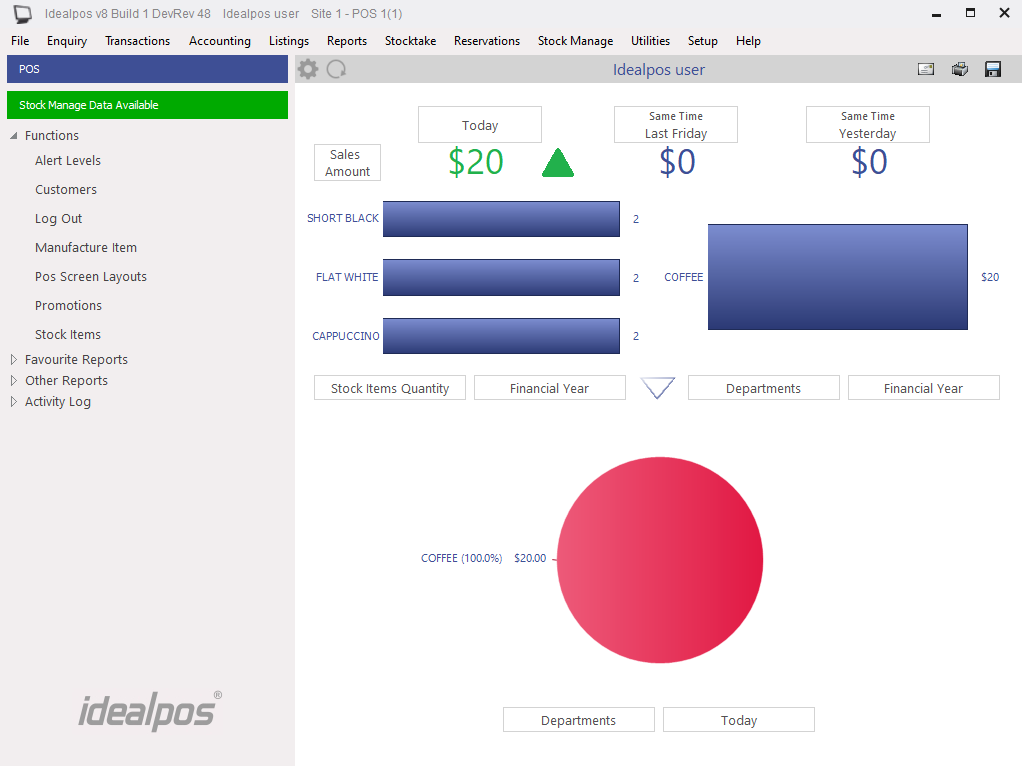
When you have used the Pocket Stock app to perform a stock receive and uploaded it, the data will be available for Idealpos to process.
Idealpos will display a message on the back office that there is data available.
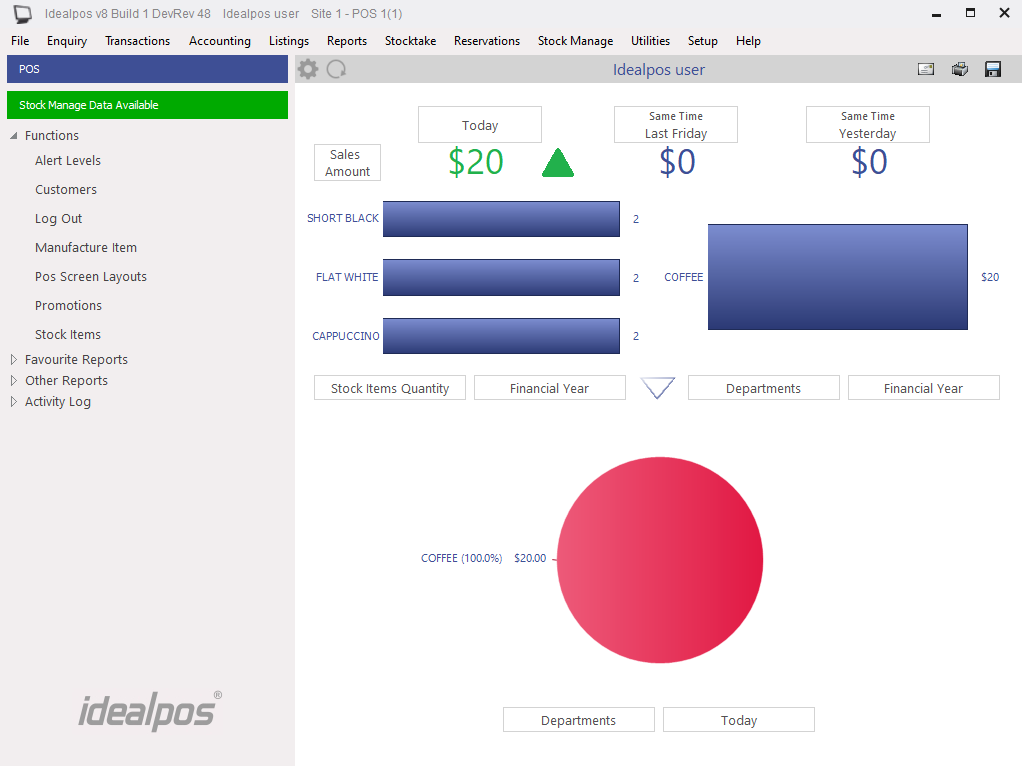
The type of data that is available to process will be designated by an icon beside the menu option, in this case, Process Stock Received.
A new window will open showing you the details of the invoices from the device.
You have the choice to select which invoice you want to process.
Press the ‘Process’ button to send the details to the receive window.
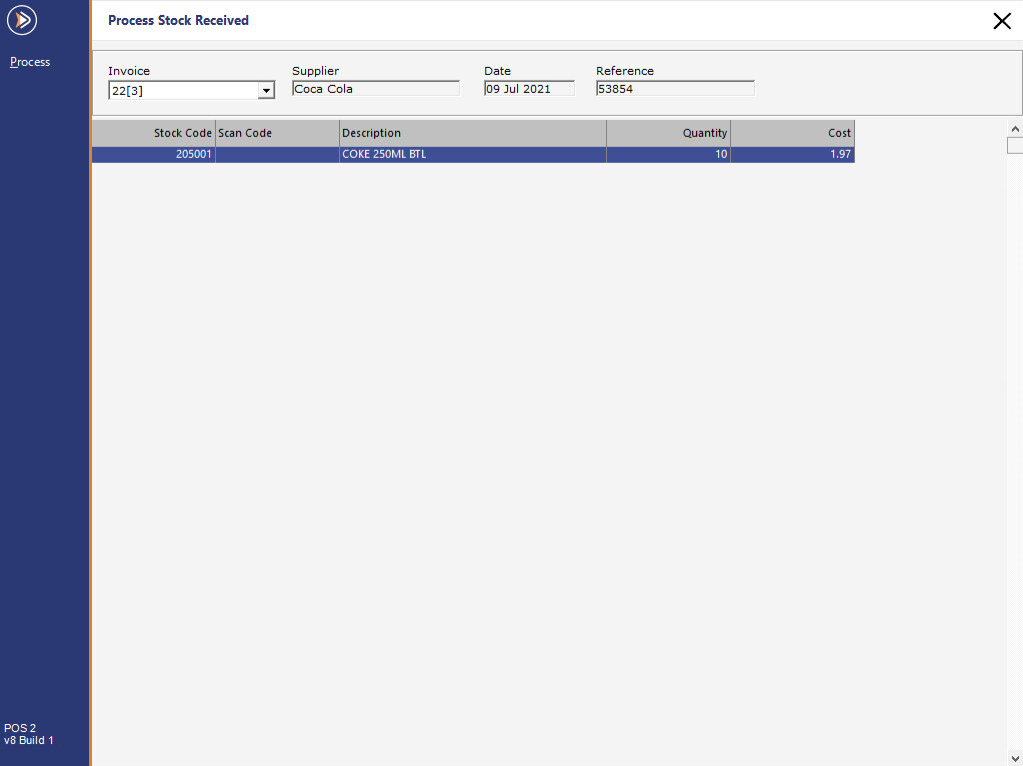
The Stock Received window will open where if required you can edit details about the invoice.
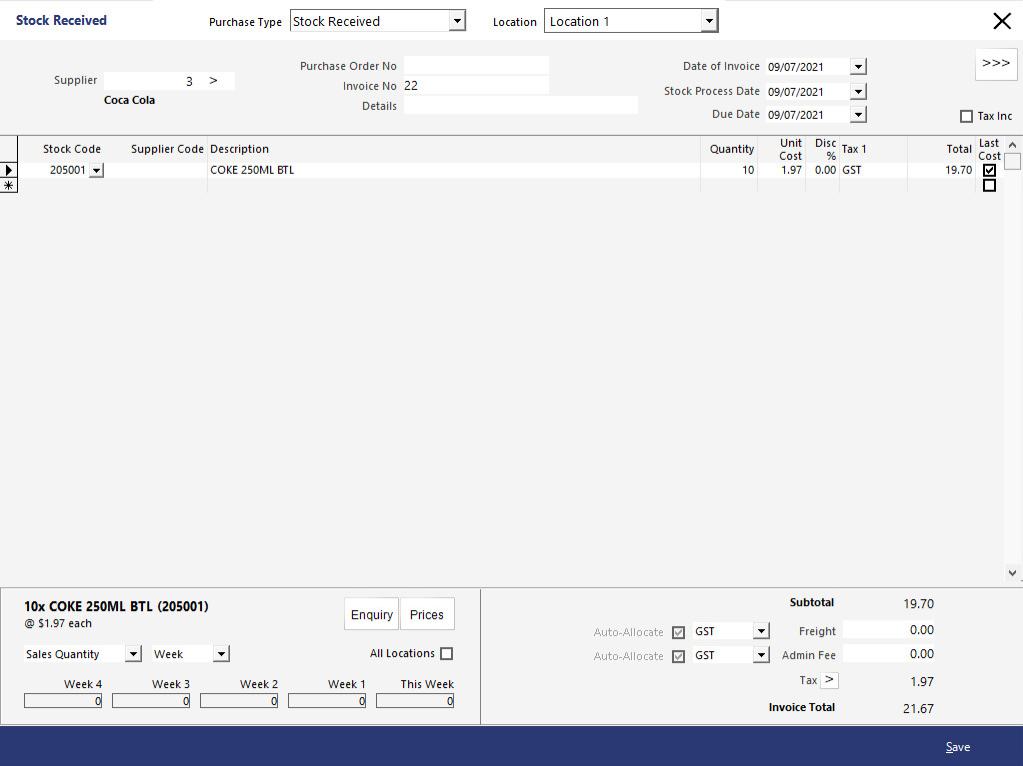
From this point, you can ‘Save’ the invoice to Process it later.